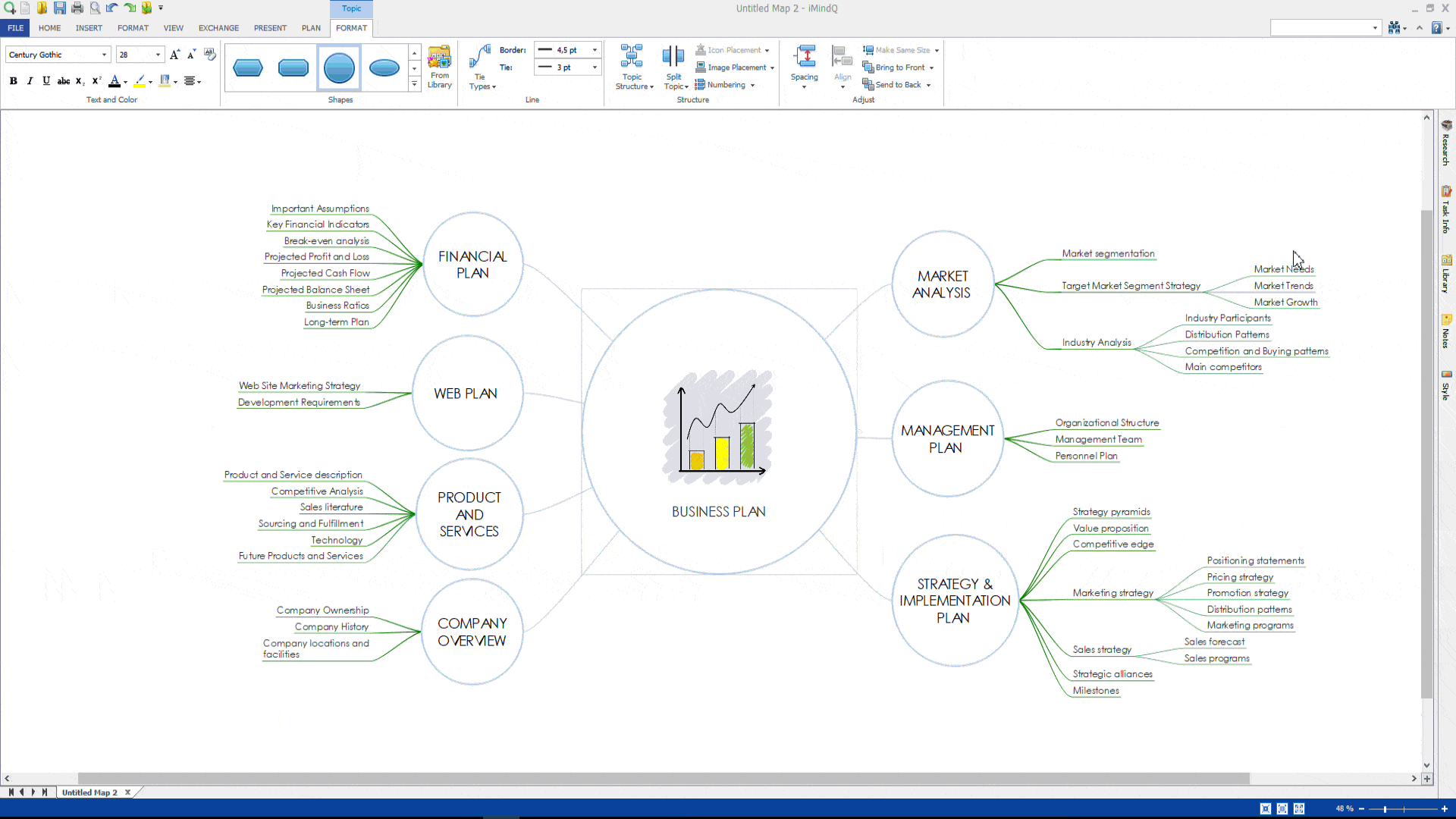In iMindQ you can search for information online by using the research panel. You can filter your search by choosing one of the available options: Google Search, Google Images, OpenClipart or Twitter.
When you open the Research Panel positioned on the right side of the workspace, write the name of the issue that you are interested in the search box. This action will open information in the Research panel, associated with the searched word. You can also select the topic, click on the Research panel, and information about the name of your topic will be shown. When you search for information with Google Images, pictures of the searched word will be opened.
You can easily insert these images as sub topic in the workspace. Just select the topic where you want to add the subtopic, and from the Search panel drag and drop the image that appeals to you the most. When you search for information with OpenClipart, if you drag and drop an image to a certain topic, that picture will be added inside the topic that you have selected.
The Google search enables you to search for information online and to add that information inside your map. You can drag and drop the searched word from the listed articles, and add them as subtopics to your map. Alongside the content, a hyperlink will be added to the new subtopic. This hyperlink will redirect you to the web page from which the text was inserted. When you select to search for information on Twitter, the most popular twits associated with the searched word will be shown. You can drag and drop the twitter posts as subtopics to your map.