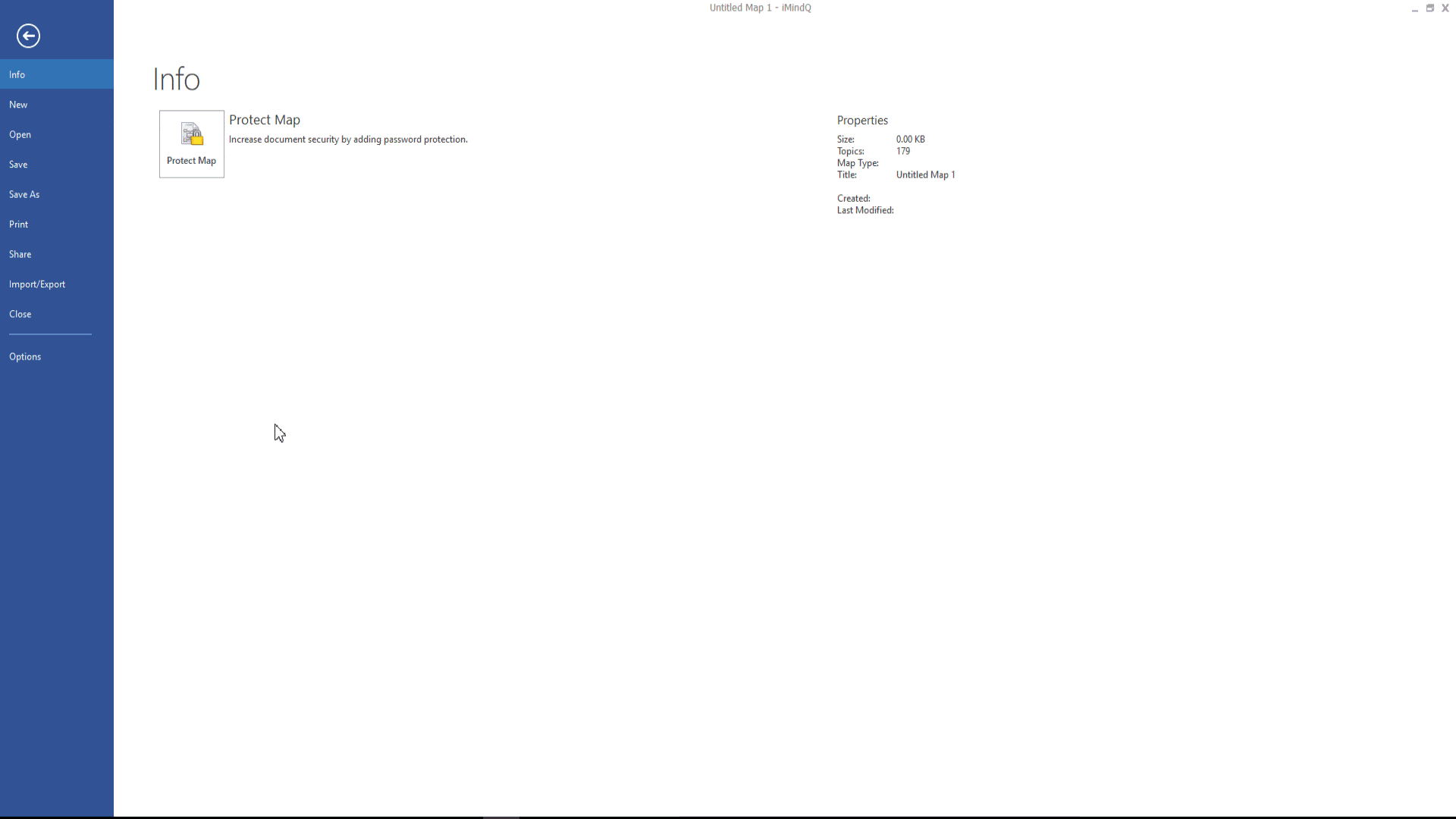You can use SharePoint as a secure place to store, organize, share, and access information from any device. In iMindQ, you can use the SharePoint integration to collaborate and share maps with team members in a safe and secure environment. Note that the SharePoint integration is optional. You can choose if you want to install it throughout the Install Shield Wizard when you install the application.
The first stage is setting a connection to the SharePoint site, on which you want to upload your map. The Company’s system administrator grants the exact URL to the site and the security permissions and usually you will receive an e-mail with all necessary information for establishing a connection to the preferred SharePoint site.
To set up a connection to the SharePoint site, where you want to upload your map or view the maps that are uploaded by your colleagues, perform the following steps:
- Click on the File menu;
- Click on the Open sub-menu;
- Click on the SharePoint option;
- Click on the Manage Accounts option;
This will open the SharePoint Accounts dialog box from which you can add the server URL. Select the Add button, and from the ‘Add account dialog box,’ insert the requested parameters. From here, you can choose whether you want to test the Share point connection or save it. When you save the Sharepoint server, the Browse button will be enabled. You can click on it in order to log in and work with the files stored on the server.